About This Course
Unlocking Canva: From Beginner to Expert
Elevate your marketing visuals and save hours on design! This course empowers marketing professionals to master Canva—transforming the way you create social media graphics, presentations, flyers, and more. Learn practical design skills, branding techniques, and efficient workflows straight from a senior marketing officer. Whether you’re a beginner or looking to streamline your content creation, you’ll gain step-by-step guidance, downloadable resources, and insider tips to make every campaign stand out. Start designing like a pro today!
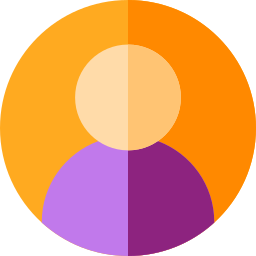
Curriculum Overview
This course includes 1 modules, 7 lessons, and 1:15 hours of materials.
This course empowers marketing professionals to unlock the full potential of Canva, transforming the way they create everything from social media posts to branded business assets. Whether you’re new to design or looking to streamline your marketing workflows, you’ll get practical, hands-on guidance to produce professional, eye-catching visuals that drive engagement and results.
Effective social media graphics combine aesthetics with strategy. First, consistency is key—use your brand colors, logos, and fonts on every post to build recognizable identity. Canva’s ‘Brand Kit’ makes this easy by storing all your essential brand elements for quick access. Next, keep your message focused: use minimal text and make it scannable; too much information can overwhelm viewers. Eye movement studies show that visuals with clear focal points, strong contrast, and simple messaging perform best. In Canva, you can highlight important points with bold fonts or contrasting colors, and use white space strategically to make elements pop. For example, when creating a “quote of the week” post, select a high-contrast background, center your quote with a bold font, and add your logo subtly in the corner. Another tip: leverage Canva’s grid and alignment tools to ensure everything is neat and visually balanced. Test your designs on both mobile and desktop previews, as most users will view them on their phones. By following these best practices, your designs will stop the scroll and encourage your audience to engage, click, or share.
Design platform-specific posts and ads that stand out with Canva's preset sizes and vibrant templates.
When preparing a marketing presentation, the initial and crucial step is selecting an appropriate Canva template. Canva provides a vast array of templates categorized by industry, style, and purpose, making it simple to find one that matches your brand's tone. After choosing a template, you can quickly customize it with your brand's colors and fonts using the Brand Kit, transforming a generic template into a professional, custom-branded presentation. These templates are designed for clarity and flow, offering pre-built layouts for various content types, which helps marketing professionals save time and create impactful presentations from start to finish.
In this video we’ll show you the basics of Canva and how easy it makes design. This Canva for Beginners video series is here to show you how to get started with Canva and bring your ideas to life.
With limitless potential for customization and templates, it’s simple to make designs your own. Once you learn how to navigate around the editor, you’ll be designing like a pro in no time.
🔔 Subscribe for more Canva tips, tutorials and features: https://bit.ly/3MUG4Kr
❤️ Try Canva now for free: https://canva.me/design-on-canva
💡 WHAT YOU'LL LEARN
0:00 - Introduction to Canva
0:24 - Opening Canva for the first time
1:05 - Navigating the Canva homepage
👍 WANT MORE CONTENT LIKE THIS?
Check out Canva Design School for more design tutorials: https://canva.me/e/canva-design-school
The C.R.E.A.T.E. Method for Canva Efficiency
Gamification - Canva Quiz
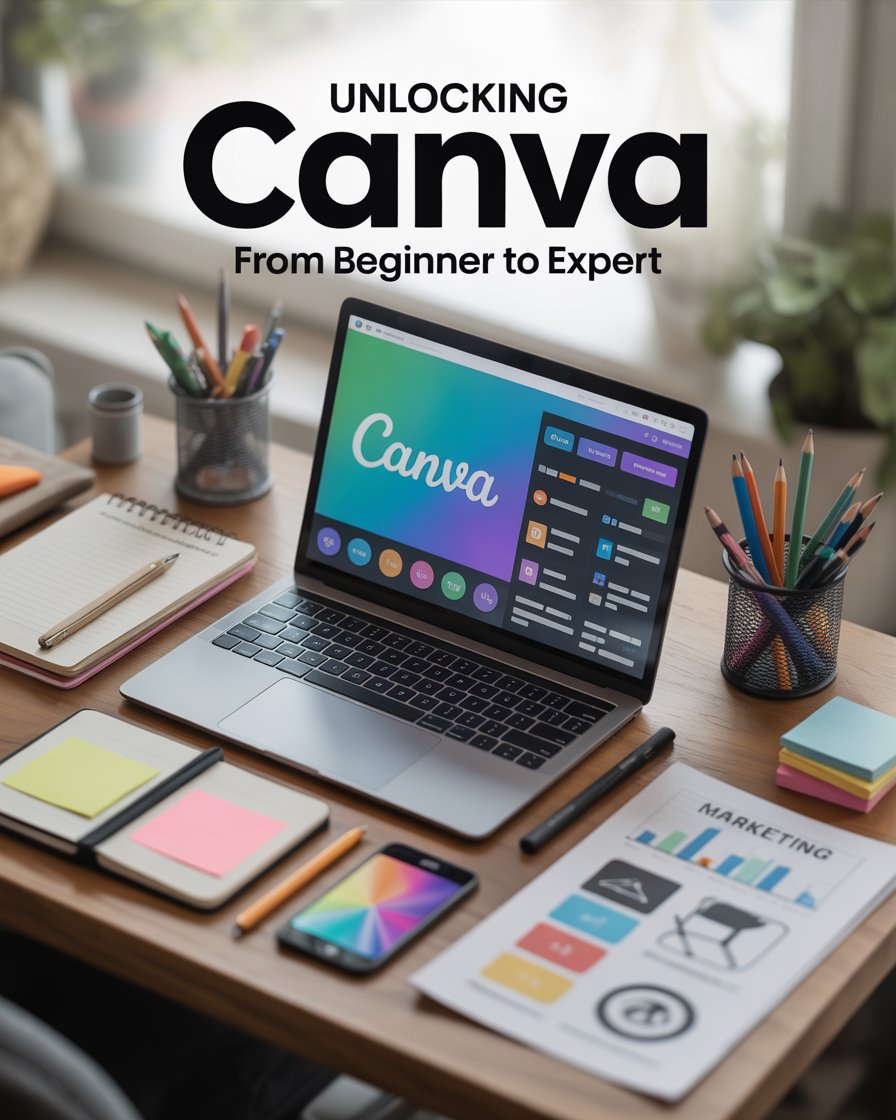
Course Specifications
Send Course as Gift
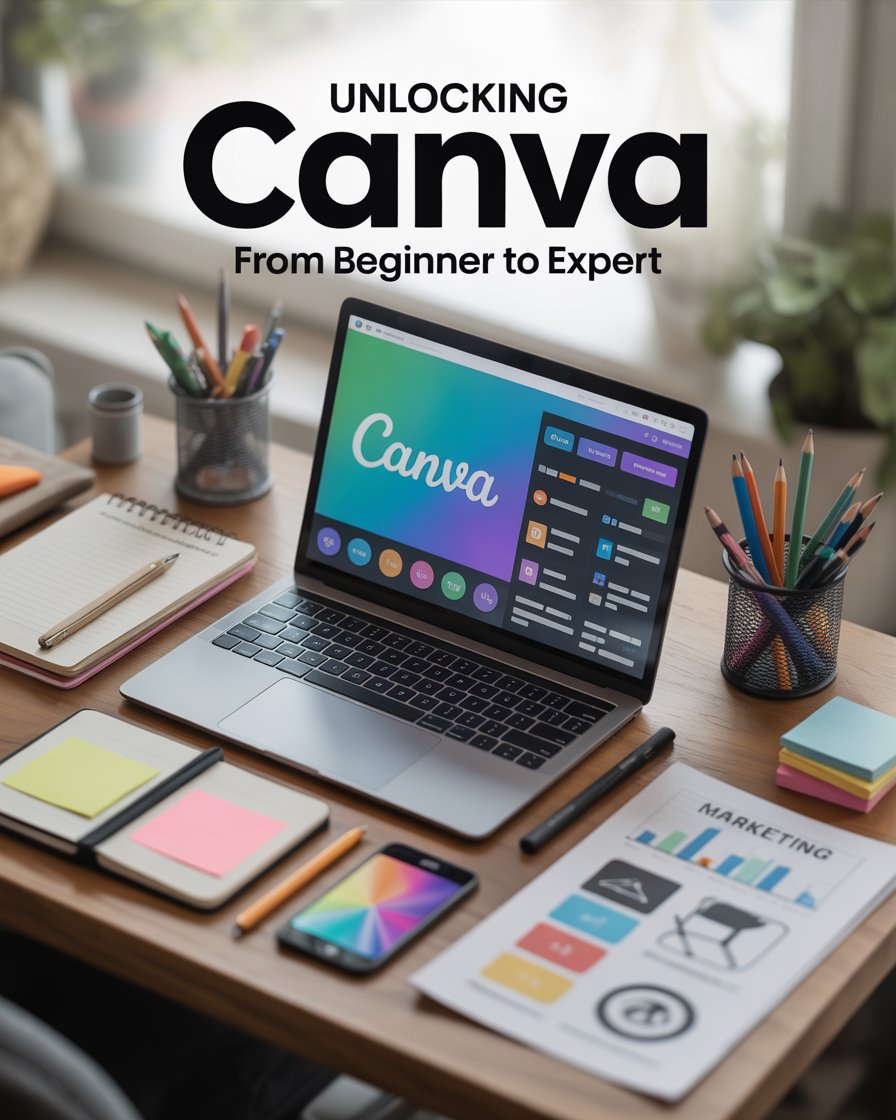



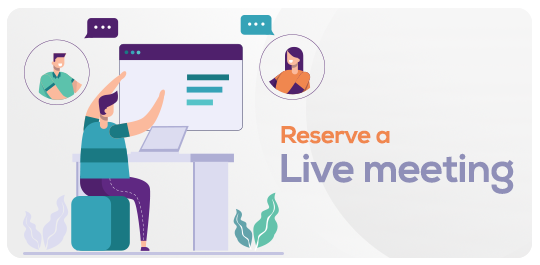

Reply to Comment