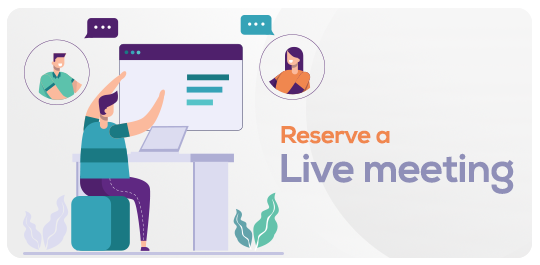Professional AI Digital Skills for Online Course Creation (PADSOCC)
in Higher EducationAbout this course
Comments (0)
Welcome to the Professional AI & Digital Skills for Online Course Creation (PADSOCC)
High Impact Online Course
Module 2: Smart Creation: AI Tools & Learning Platforms
Module 3: Engage: Images, Videos & Gamified Content
Module 4: Design It Right: Infographics & Visual Presentation
Module 5: Measure What Matters: Creating Effective Assessments
Module 6: Go Live: Publishing & Presenting Your Content
Topik 1: Ecucational Technology
Video menggunakan Kling.ai & audio Elevenslab.io
Introduction to PADSOCC
ChatGPT, antara model AI yang paling canggih, mampu menyesuaikan diri dengan keperluan penggunanya, memberikan jawapan yang pantas, mencipta kandungan kreatif, dan mengusulkan idea-idea baru.
Step-by-Step Guide to Create Interactive Elements Using H5P.org
✅ Step 1: Visit the Platform
Go to https://h5p.org
✅ Step 2: Create a Free Account
Click “Create free account” (top right).
Register with your email.
Confirm your email and log in.
Note: To use full features on your own LMS (e.g., Moodle, WordPress, or Drupal), you can install the H5P plugin. For now, you can test and embed on H5P.org.
✅ Step 3: Click “Create New Content”
Once logged in:
Click “Create”
You'll be taken to a list of content types
✅ Step 4: Choose an Interactive Content Type
Examples of popular H5P content types:
Type Function
Interactive Video Embed quizzes in videos
Course Presentation Slide deck with interactions
Drag & Drop Great for matching or sorting activities
Quiz (Multiple Choice, True/False) Self-check questions
Image Hotspots Clickable areas on an image (e.g., infographics)
Flashcards For terms and definitions
✅ Step 5: Fill in the Content
Each content type has:
Title: Name your activity (e.g., “Module 1: Video Quiz”)
Instructions: Give learners a brief task description
Media upload area: Add images, videos, or text
Interactive fields: Questions, answers, drag options, etc.
Example: For Course Presentation
Add slides like PowerPoint
Insert multiple choice questions, images, or summary slides
✅ Step 6: Customize the Behavior Settings
Each content type may have optional settings:
Retry attempts
Show solution
Enable navigation
Adjust layout or font size
✅ Step 7: Save and Try It Out
Click “Save” and preview your interactive element.
Test it as if you were the learner.
✅ Step 8: Share or Embed
Click “Embed” to copy the HTML code
Paste it into your LMS, website, or blog
Or use “Link” to share directly
🎯 Example Use Cases for Educators:
Purpose H5P Tool to Use
Ice-breaker quiz Multiple Choice, Personality Quiz
Visual explanation Image Hotspots, Drag Text
Video lesson Interactive Video
Knowledge check True/False, Fill-in-the-Blank
Slide-based module Course Presentation
💡 Bonus Tips
Use Canva or PowerPoint to create assets (images, icons, diagrams), then upload into H5P.
Use ChatGPT to help you generate question ideas, quiz options, or content summaries.
Pair H5P with Digylearn.com or Google Classroom to track student progress.
Video ini menggunakan FX Images untuk generate gambar. Kemudian Klingai.com untuk menukarkan gambar tersebut kepada video. Kemudian Suno.com untuk lagu.
Project Assignment:
Please select one of the topic:
1. Digital product
2. Physical product (Book/Kit)
3. Training program
CHECKLIST PERMOHONAN AKREDITASI PROGRAM ODL - MQA


.jpeg)